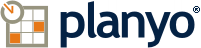Planyo Help :: Configuration page: Pricing manager
The following settings are accessible through the backend configuration page "Pricing manager" located at http://ppp-www2.planyo.com/pricing-rules.php
Configuration page description: Define your pricing here.
Option grouping "New rule"
Type
[Possible drop-down choices: --- Reservation form ---, Reservation form item, Number of persons, Additional persons present, Additional adults present, Additional children present, Custom property (User), Custom property (Resource), Custom property (Unit), Quantity of resources, Unit, Voucher, Resource sharing, ZIP/Postal code, --- Date ---, Season of the start date, Season of the end date, Season, Date, Start date, End date, Date including year, Start date including year, End date including year, Number of days from beginning of rental, Weekday, Start weekday, End weekday, Number of calendar days, Number of days in season, --- Hour ---, Hour, Start hour, End hour, --- Duration & Reservation time ---, Duration, Rental duration chosen, Number of months reserved, Additional days, Additional hours, Time remaining until rental, Time remaining until event ends, Time between reservation and rental, Reservation time (hour), Reservation time (date), Reservation time (weekday), Same-time arrivals/departures, Total number of existing rentals in given period (any customer), --- Returning customer ---, Number of hours reserved recently, Number of times reserved recently, Total hours in existing rentals in given period, Total number of existing rentals in given period, --- Shopping cart ---, Total resource quantity in cart, Position in shopping cart, Resource present in shopping cart, Total price of shopping cart, Additional hours in shopping cart, Total hours in shopping cart, Repeated reservation number, --- Other ---, Coupon holder, Label of the last usable coupon purchased, Base resource present in flexible package, Quantity still available, Price calculated so far, Daily pricing, CSV file, Always true, Agent reservation, User role, Using frontend mobile app, User is logged-in, Price used in search, Simplified daily pricing for external channel]
Specify what the pricing for this rule will be based on, e.g.: day of the week, date range, duration etc.
Specify what the pricing for this rule will be based on, e.g.: day of the week, date range, duration etc.
From
[Possible drop-down choices: Sunday, Monday, Tuesday, Wednesday, Thursday, Friday, Saturday]
To
[Possible drop-down choices: <1h 15min, <1h 30min, <1h 45min, <2h , <2h 15min, <2h 30min, <2h 45min, <3h , <3h 15min, <3h 30min, <3h 45min, <4h , <4h 15min, <4h 30min, <4h 45min, <5h , <5h 15min, <5h 30min, <5h 45min, <6h , <6h 15min, <6h 30min, <6h 45min, <7h , <7h 15min, <7h 30min, <7h 45min, <8h , <8h 15min, <8h 30min, <8h 45min, <9h , <9h 15min, <9h 30min, <9h 45min, <10h , <10h 15min, <10h 30min, <10h 45min, <11h , <11h 15min, <11h 30min, <11h 45min, <12h , <12h 15min, <12h 30min, <12h 45min, <13h , <13h 15min, <13h 30min, <13h 45min, <14h , <14h 15min, <14h 30min, <14h 45min, <15h , <15h 15min, <15h 30min, <15h 45min, <16h , <16h 15min, <16h 30min, <16h 45min, <17h , <17h 15min, <17h 30min, <17h 45min, <18h , <18h 15min, <18h 30min, <18h 45min, <19h , <19h 15min, <19h 30min, <19h 45min, <20h , <20h 15min, <20h 30min, <20h 45min, <21h , <21h 15min, <21h 30min, <21h 45min, <22h , <22h 15min, <22h 30min, <22h 45min, <23h , <23h 15min, <23h 30min, <23h 45min, <24h , <25h , <26h , <27h ]
ZIP/Postal code
Single value or comma-separated zip/postal codes. Use the * suffix at the beginning or end of a zip code to search for a range of codes, e.g. AB1* will find all postal codes starting with AB1
Resource
[Possible drop-down choices: any resource, same resource, Open-air court]
Rental duration chosen
Duration
[Possible drop-down choices: any duration, same duration]
Using frontend mobile app
[Possible drop-down choices: Yes (Mobile app), No (Website)]
User is logged-in
[Possible drop-down choices: Yes, No]
Price used in search
[Possible drop-down choices: Yes, No]
Agent
[Possible drop-down choices: No agent, Any agent]
User
[Possible drop-down choices: Customer, Administrator or moderator]
Additional means more than
Resource sharing
[Possible drop-down choices: No, Yes]
Customer reserved at least
in the last
during the same
[Possible drop-down choices: day, week, month, year, start time, rental duration, - any time in the future]
Any customer reserved at least
Reservation form item
[Possible drop-down choices: Email address, Country]
Choose a value from the list
[Possible drop-down choices: Custom value]
Value
Specify the value(s) of the custom property for this rule. In case of checkbox properties (yes/no), enter Yes or No, in other cases enter the full value. You may enter multiple values by separating them with comma. If this property has numerical values, you may also leave this empty and in the price fields use x to multiply the entered price by the actual value of this property, e.g. if you have the custom property adults and want to increase the final price by USD 10 per adult, enter +10x in the price field. Also, in case of numerical values, you can enter greater-than and less-than signs, e.g. >10 or <10. If you want to match a prefix or suffix, add a star, e.g. ABC* or *ABC. The value can be also specified in form of universal, resource and calendar tags. The special values $(empty) and $(notempty) will check for an empty/not-empty field.
Custom property
Season
Use only first matching season when checking dates
This option only makes a difference if you have multiple seasons which cover the same period. In such case, you can decide whether to use only the active (first matching) season for given period or any season with matching dates
Minimum number of days
Maximum number of days
Optional title
CSV file
See Q240 in the FAQ for the description of the file format. Enter full URL in this field including http://. This location can be overridden if a resource uses a private CSV file (specified in a pricing cell). If all your resources have private CSV pricing files, leave this setting empty.
Default unit
[Possible drop-down choices: EUR per quarter-hour, EUR per person, EUR per quarter-hour&person, EUR per week&person, EUR, EUR per hour, day, EUR per day&person]
If you don't specify a price unit (e.g. EUR per person or USD per day) in the CSV, then this unit will be applied. This setting is overridden if a resource uses a private CSV file (specified in a pricing cell). In such case the unit chosen for given resource will be the default one.
If you don't specify a price unit (e.g. EUR per person or USD per day) in the CSV, then this unit will be applied. This setting is overridden if a resource uses a private CSV file (specified in a pricing cell). In such case the unit chosen for given resource will be the default one.
Voucher code
If you leave this empty, the rule will be applied if no voucher was specified. Use the value * to apply the rule for all valid voucher codes. Use a specific value (e.g. ABC) or a value followed by * (e.g. ABC*) if you want the rule to be applied for a specific voucher code or codes with given prefix.
Coupon type
[Possible drop-down choices: Any type, Prepaid amount, Number of hours, Number of entries, Valid for given number of days, Discount valid for given number of days]
This rule will only check if the customer possesses a coupon of specified type and not if the coupon will actually be used.
This rule will only check if the customer possesses a coupon of specified type and not if the coupon will actually be used.
Coupon label
Use a specific value (e.g. ABC) or a value followed by * (e.g. ABC*) if you want the rule to be applied for coupon labels with given prefix.
Base resource (ID or IDs)
This rule will only work with flexible packages, it will be applied if the flexible package being reserved includes one of the listed base resources. You should list one or more resource IDs (comma-separated)
Unit
If you leave this empty, the rule will be applied if no unit was chosen. Use the value * to apply the rule for all unit names (except if none was chosen). Use a specific value (e.g. A101) or a value followed by * (e.g. A*) if you want the rule to be applied for a specific unit name or unit names with given prefix.
Repeated reservation number
This rule is useful if you selected one of the recurring/repeating reservations in active features in site settings (recurring reservations/return trip/multiple dates). In such case you can enter the number of the reservation, e.g. 1 for the first of a series, 2 for the second etc. If you leave this empty or use the value of 0, the rule will be applied when the reservation should not be repeated. You can also type >2 or <3. Please note you can specify multiple values separated by comma.
Channel
[Possible drop-down choices: No channel (Planyo reservation), Any external channel, API call, Booking.com]
Comments
The comment can be useful to state the purpose of the rule. By default it's not visible to the customers although this can be configured on the 'Reservation form info box' page
Enable advanced conditions
Advanced conditionsPlease read this FAQ question first.
Apply this rule only
[Possible drop-down choices: if all of the following rules, if any of the following rules, if none of the following rules, for the times for which the following rules]